In my previous post in this series I showed you how to run a digital competitor analysis, so you can get an idea of the marketing strategies and activities that your competition is using, and then use that knowledge to get an advantage over them.
In this post I show you the steps you can take to make sure your website is doing the best job of attracting quality visitors with an SEO audit.
There are a couple of free tools available that will allow you to do this, and I’m going to show you exactly what to do to get the most out of them.
Get the free guide:
9 common website conversion killers – and how to fix them
Download it here.
1. Woorank.com
Woorank is a ‘freemium’ tool that will let you run an initial free site audit as part of its free 12 week introductory offer.
Type your site domain into the box at the top of the page, and wait for it to run a scan of your website homepage.
What comes back is a detailed checklist of positives and negatives that you should pay attention to.
At the top of the page is a summary score out of 100. Below this is a Marketing Checklist, which gives a few top priority recommendations as to what you should address first.
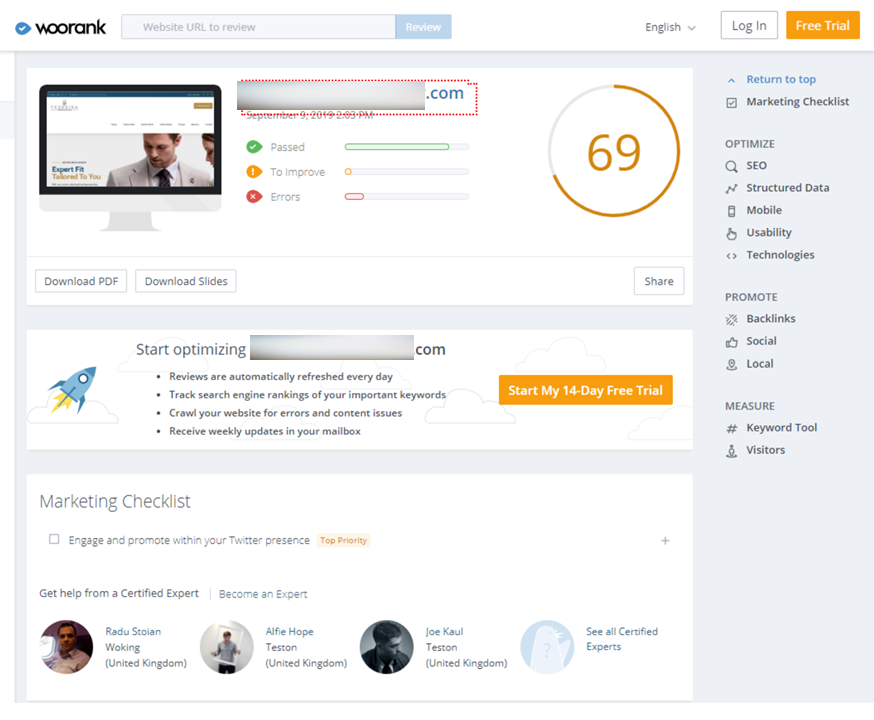
These recommendations are split between on-page and off-page factors.
On page SEO factors
- Issues with content
- Meta tags
- Page headings
- In-page links
- Language declaration
- Indexing issues
- Whether all versions of the site point to one domain
- Whether you have a robots.txt file and an xml site map
- Broken links
- Poor quality URLs
- How many pages of your site search engines have found and crawled
- Mobile
- How mobile-friendly the site is
- How the site renders (appears) on a mobile phone
- Whether the text is legible, and how well spaced apart the elements are
- Structured data
- Whether there is site schema on the page
- Whether there are open graph and Twitter tags on the site, and microformats
- Security
- Whether you have plain-text email addresses on the site
- Having SSL on the site
- Having ‘mixed’ content (some SSL, some not)
- Performance
- How optimized the assets (images, CSS files etc.) are on the site
- Technologies
- Server uptime (need a free trial for this)
- Server IP address
- Technologies used on the site
- Which analytics tools you’re using on the site
- Doctype and encoding
- Branding
- Your URL
- Whether you have a favicon
- Whether you have a custom 404 page
- Domain
- Domain registration info
- Availability of similar domains
Off-page SEO factors
- Backlinks
- Your backlinks score
- Referring domains
- Backlink quality (requires a free trial)
- Traffic
- Estimated volumes
- Visits on mobile
- Social profiles
- Social media engagement
- Whether you have linked Facebook, Twitter, Instagram and LinkedIn accounts defined in your site’s structured data
Where the tool has deemed your site to have errors or areas for improvement, these are marked with a red cross (error) or an amber exclamation mark (not errors as such, but need improvement).
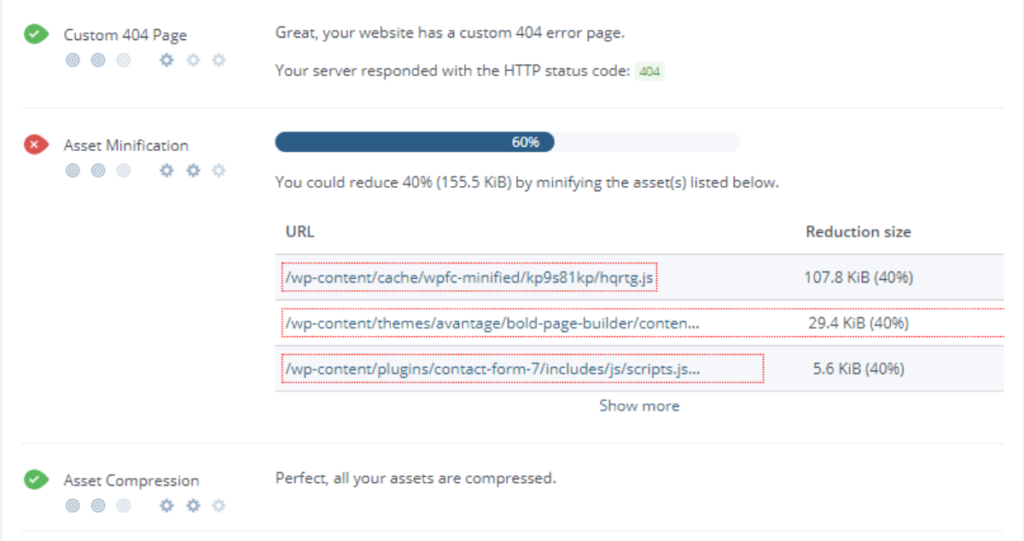
You can then read a detailed explanation as to how to fix the issue by tapping/clicking on the panel.
Or on the accompanying query icon on the right hand side.
Another really useful feature is the Impact/Ease of resolution signal under the headings.
The cross-hair icon shows how serious the issue is (scored out of 3), and the cog icon shows how easy it would be for a marketer (rather than a developer) to resolve it (also out of 3).
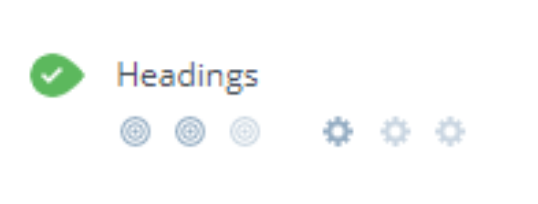
I suggest you look through each of the errors and areas for improvement and read the detailed explanations of how best to resolve them. You can then pull together an action plan based on the results.
If you do this exercise on a regular basis you can track your site’s SEO improvement, and use the score as a benchmark that should keep going higher as you make the fixes.
2. Ubersuggest.com
The next tool I would recommend you use for your SEO audit is called Ubersuggest.
There is a free version you can use, although it will only provide a subset of results/data. It should still give you enough information to be useful though, and if you wanted to opt for the paid version it isn’t overly expensive.
Go to Ubersuggest.com and type your site’s domain name into the orange box at the top.
Select your country from the drop-down below it.
The tool will then crawl your website (this takes roughly 10 minutes) and bring back a set of scores, including:
- Your on-page SEO score
- The number of monthly visits the domain gets from organic search
- The number of organic keywords the site ranks for
- Domain score (out of 100)
- The volume of backlinks from other websites

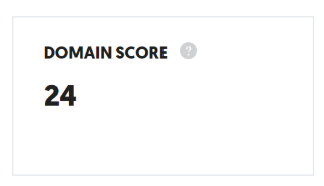
Let’s look at each of these in turn.
Your on-page SEO score is out of 100, and according to the site ‘represents a combination of the ratio of issues found to the number of checks performed by the audit tools’. You should use this as a benchmark figure to track your SEO success.
Organic monthly traffic is the total amount of traffic the domain gets from organic search. This is another really important metric, as it shows you whether the keywords you’re targeting in your content are bringing a decent volume of traffic to your site. You should track this on a regular basis, as this will help to highlight any impact that algorithm updates have on your site’s rankings.
The organic keywords report shows the number of keywords the domain ranks for in organic search. The tool also allows you to drill down so you can see the full list of these keywords, with their individual search volumes, average position in the search engine results pages, number of estimated monthly visits that each keyword generates, and SEO Difficulty – that is, how easy it is to rank highly for the keyword.
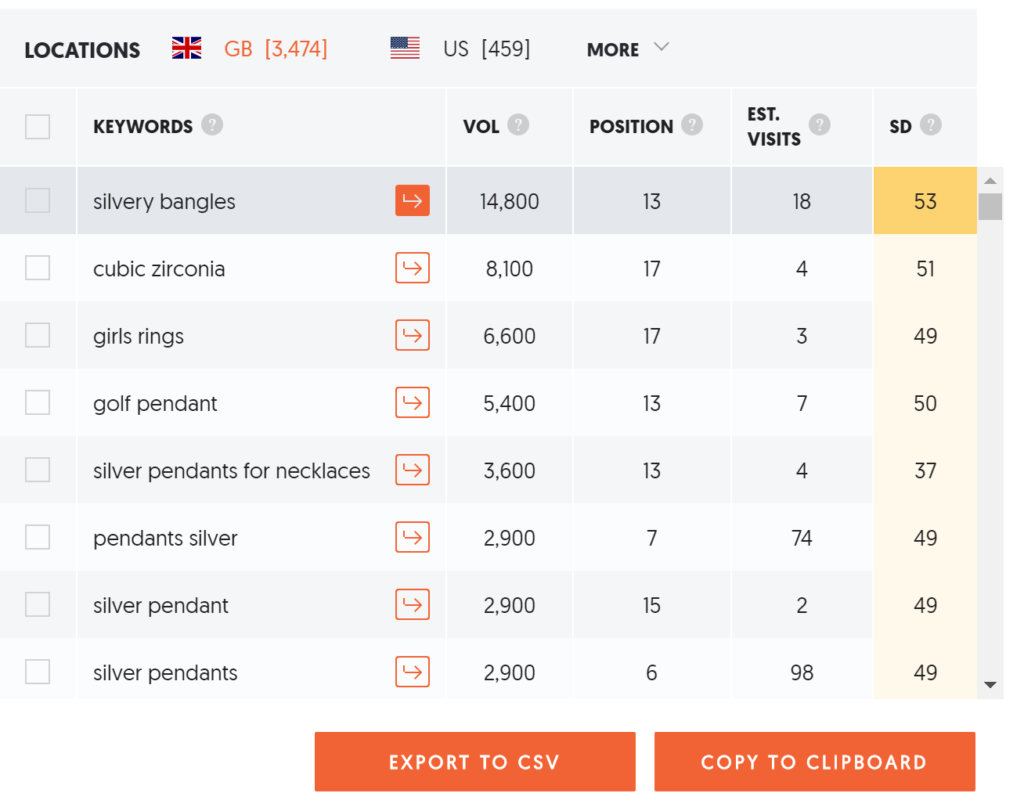
You can access this report by clicking on the Keywords tab under the Traffic Analyzer heading on the left hand side of the page:
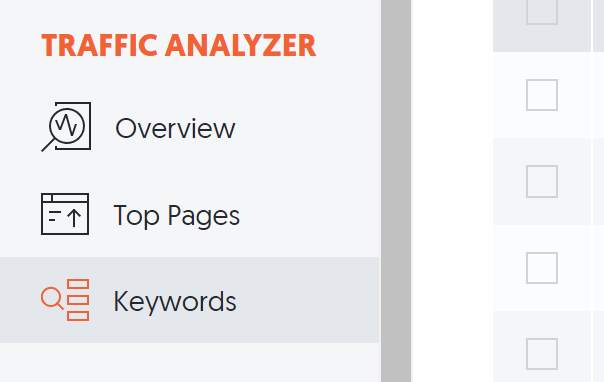
Take a look at the SEO Keywords Ranking report, as this will give you a good indication of which positions your keywords are ranking in in Google.
You can find this on the Overview page below the Traffic chart.
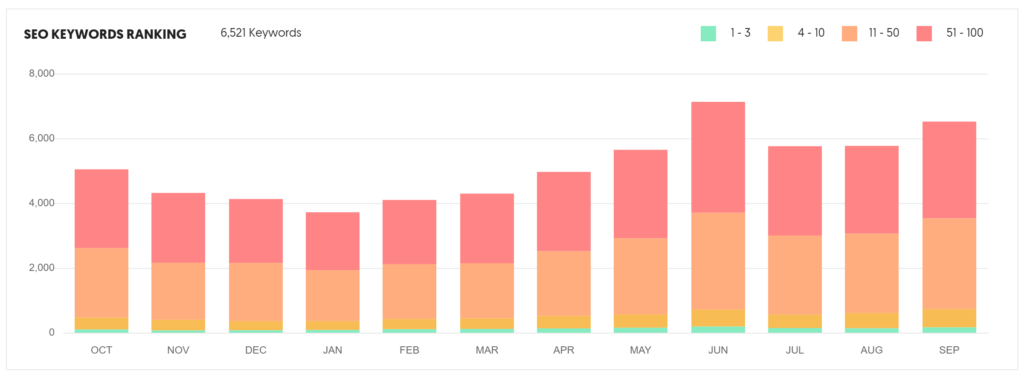
In this example, the volume of keywords that the domain is ranking for is good. However, very few of these are ranking on page 1 of Google (positions 1-10), which is where they need to get to.
This report can serve as a good benchmark for keyword performance.
Get the free guide:
9 common website conversion killers – and how to fix them
Download it here.
The backlinks report
The backlinks report shows the volume of links coming in to your website from other domains. Google sees links from other domains as a vote of confidence for your site, and it’s an important element in how they rank a website.
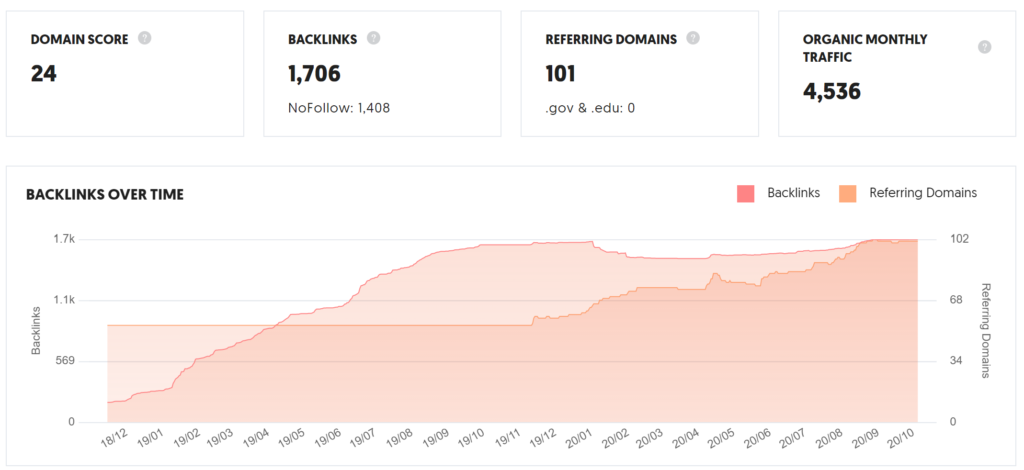
The report doesn’t just show you the volume of backlinks, though – it also shows the number of unique referring domains that those backlinks are coming from. It’s a good idea to develop a strategy that aims to increase the volume, and – more importantly – the quality, of both backlinks and the domains that refer them.
You can then track these on a regular basis.
Last but not least is the domain score. This represents the overall strength of a website, and is based on a variety of factors. It is out of 100 – the higher the number the more authoritative a site is, and generally the higher it ranks on Google.
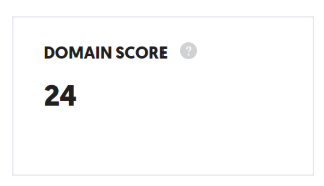
There are a number of ways that you can increase your domain score – write quality, in-depth content; improve your on-page and off-page SEO; disavow bad links to your site; and build high-quality backlinks.
The SEO health check report
On the site audit page in Ubersuggest is the health check report.
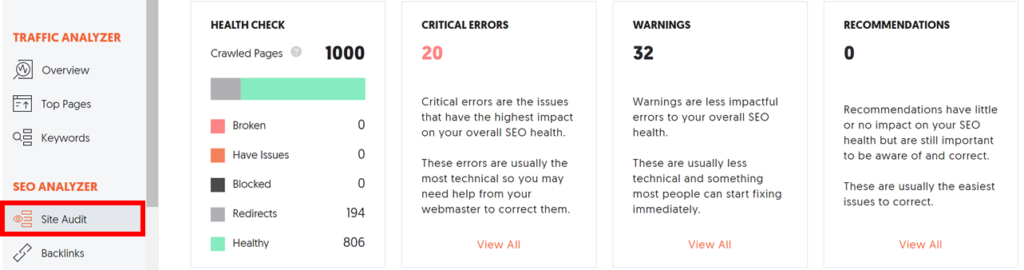
It highlights the pages on your website that are healthy, as well as any that are broken or have issues. It also shows all errors that the tool considers ‘critical’.
These are the ones you should look to fix as a priority.
- Click on the View All link at the bottom of the Critical Errors panel
- This will bring up a list of the critical errors by category
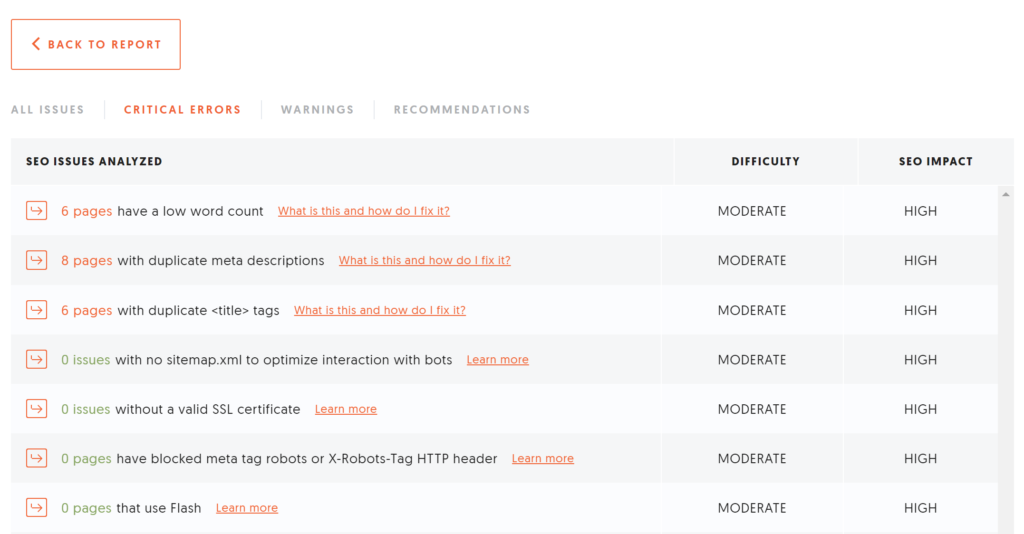
For this website, the 20 critical errors are split between low word count, duplicate meta descriptions and duplicate title tags.
The columns on the right show that each of the errors has a high SEO impact, and have a difficulty rating of ‘moderate’ to fix.
- Now click on the 6 pages link for ‘have a low word count’
The word count for each of the pages is listed on the right hand side of the report.
You can find out more information about each of the errors, and how you can fix them, by clicking the ‘What is this and how do I fix it?’ link at the top of each page.
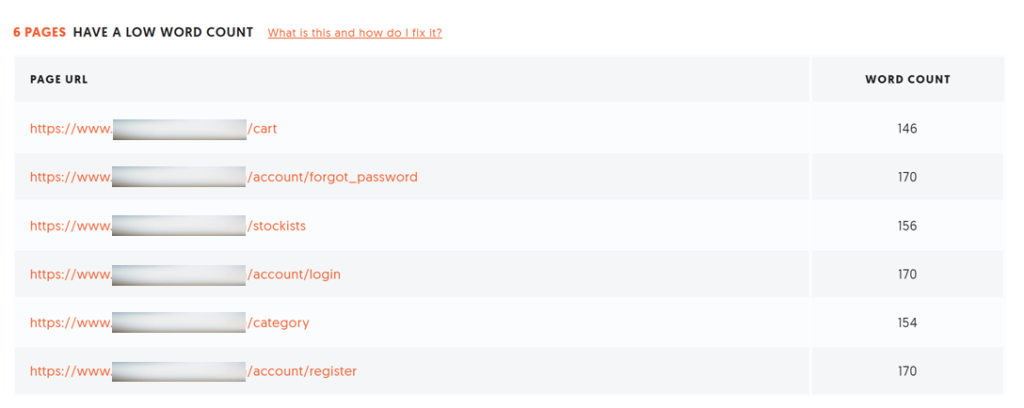
Just bear in mind that they are guidelines, so may not be relevant in every case. Low word count is more of an issue on a product page, or a blog post, than on a shopping cart page, for example, as you wouldn’t necessarily want a shopping cart page to rank in the search engines.
You should then repeat the process for the other critical errors in the list, following the advice in the corresponding ‘What is this…’ link.
Depending on the number of errors found this exercise can take a long time, but it’s worth getting all these issues fixed. Or at least assess each one and decide whether it’s worth fixing it.
I would recommend carrying out this process once a quarter to make sure you are staying on top of any major problems.
Page speed
A web page’s load speed is something that Google takes extremely seriously when assessing its ranking potential.
But it’s not just search engines that you need to take into account.
What do you do when you click on a link and the page takes ages to load?
Well, generally you would give up and go to a competitor’s site instead.
Suffice to say that slow page load speeds are a huge conversion killer, so it’s something you should address as a matter of urgency if this is the case with your site.
Fortunately there are a number of tools available that let you test and fix up slow loading web pages.
Ubersuggest has a useful summary report that you can see on the Overview screen. It’s positioned about halfway down the page under the healthcheck report:
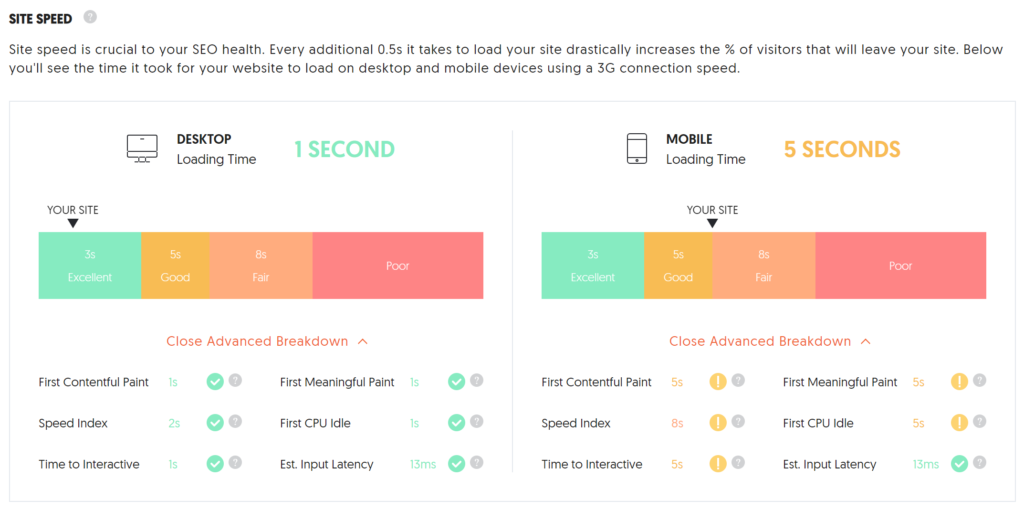
It has a good graphical representation of how quickly your site loads on desktop and mobile, and shows performance against top-level metrics.
However, you’ll want to dig a bit deeper than this by using the Google Page Speed Insights tool.
This tool is free, and it lets you test every web page on your site. The best thing about it, though, is that it lays out very clearly the steps you (or your developer) need to take to reduce the page load speeds.
These are what they call Opportunities.
These opportunities are prioritised by the estimated time savings they will make. So the top one – in the example below ‘serving images in next-gen formats’ – would result in the biggest reduction in page load speed (5.1 seconds) if implemented.
Another free tool that does a similar job is GT Metrix.
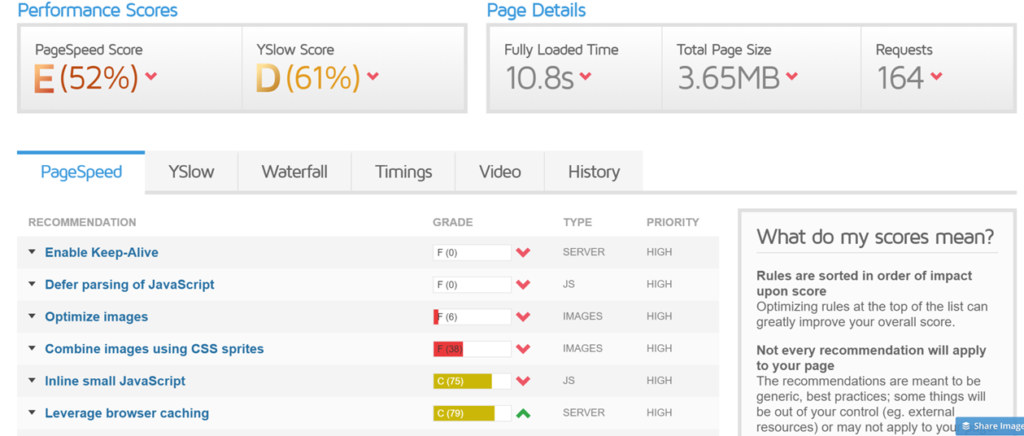
The recommendations are laid out in a similar way to how Google does it, but with GT Metrix the performance scores are graded in alphabetical bands, and they also show additional information like the length of time for the page to fully load, total page size and what it calls the ‘YSlow Score’.
YSlow Score compares a site against a list of Yahoo’s rules for high-performance websites
3. Google Search Console
The last tool I would recommend using is Google Search Console.
Google defines Search Console as “a free service offered by Google that helps you monitor, maintain, and troubleshoot your site’s presence in Google Search results.”
Search Console is a multi-purpose tool with a number of different useful reports.
However, for the purposes of this post I’m going to focus on one specific report, which will help you to drive more traffic to your website.
This is the Queries report on the Performance page.
- Click the Performance button in the left hand navigation bar
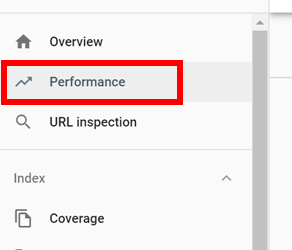
You’ll see this screen:
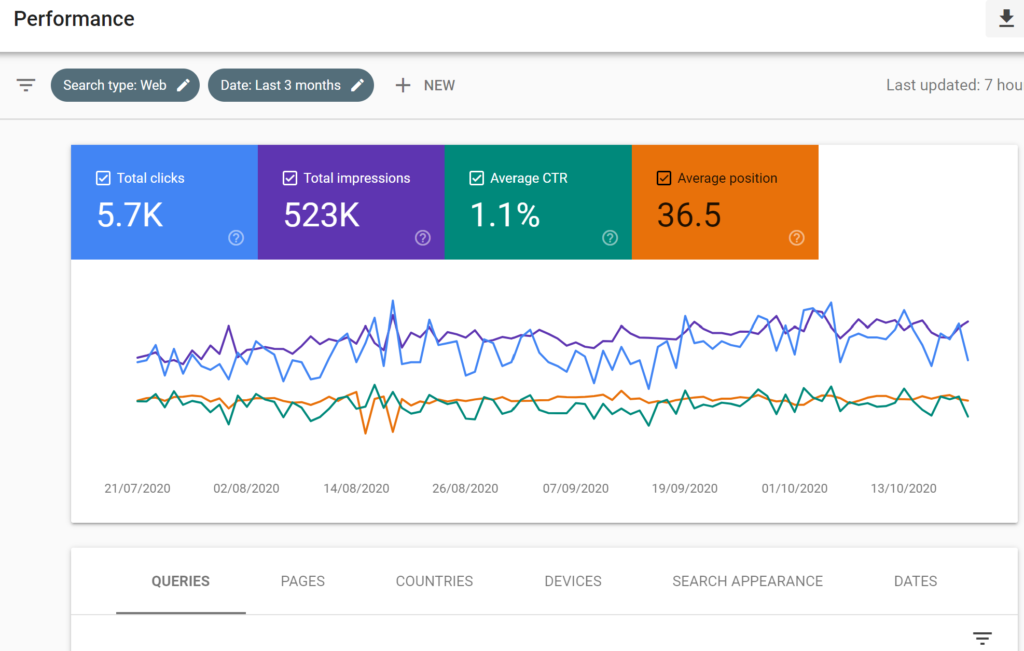
- Make sure all 4 checkboxes are checked – total clicks, total impressions, average CTR and average position
- Then, scroll down the page until you get to the Queries report:
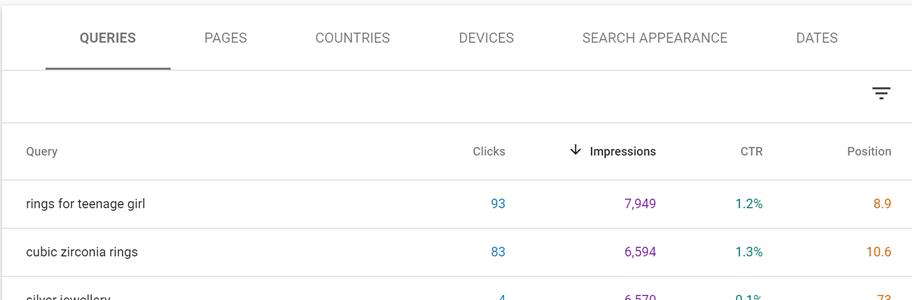
This report will show you the search terms that get a high number of impressions but a low volume of clicks and a low click-through rate.
What this means is, your pages relating to that search term are appearing in the search results, but people aren’t clicking on them to get to your website.
To find these keywords, simply click on the Impressions heading so that the list gets sorted in descending order (largest at the top). Now you know which keywords these are, you’re in a great position to address the problem.
Now, for each of the search terms in your list, do a Google Search and look at the results that rank highest.
Then, find your search result and compare it. What are the differences? Do you feel more compelled to click through on some and not others?
The next exercise you should carry out is to tweak your title tags and meta descriptions so they are more compelling.
Moz has a great guide to creating strong title and meta description tags, and I strongly advise you to follow their recommendations. They also have more detailed articles on title tags and meta descriptions.
Conclusion
Traffic is your website’s lifeblood, and you need to have a flow of good quality traffic coming to your site regularly to be successful.
With Google rolling out almost one thousand algorithm updates a year, it’s never been more critical to monitor how friendly your site is to the search engines, and to your site visitors.
A distressing number of companies have seen their website traffic all but disappear as a result of an algorithm change, so you want to make sure this doesn’t happen to you.
By running a regular SEO audit you’ll give your website the best chance of thriving in a tough marketplace.
In the next post in this series, I show you how to optimise your website for conversions.
Subscribe to the series and be the first to know when it’s available.
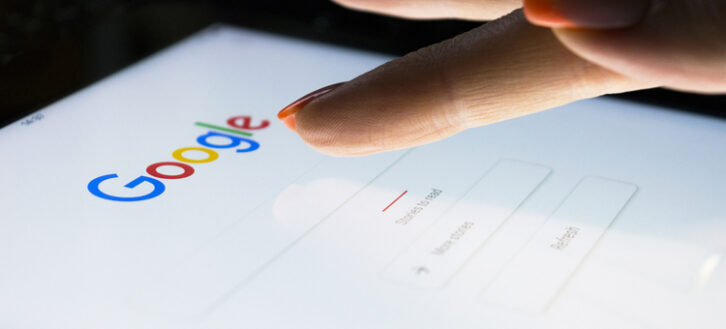



No Responses